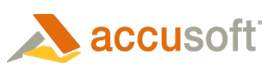The Prizm Licensing Utility can be used in the command line mode for obtaining and installing evaluation and deployment licenses.
Evaluation Licensing
Obtaining and Installing License from the Service
Usage:
eval get <e-mail> [requestExtension requestInstallation outputUrl]
Parameters:
- <e-mail> – e-mail address used to register for a trial. Required.
- requestExtension – A flag initiating a request for evaluation extension in case if evaluation license expired. Optional.
- requestInstallation – A flag initiating a request for additional installation in case of exceeding the limit of installations. Optional.
- outputUrl – A flag to output URL that can be used for licensing through the web portal in case of connectivity error. Optional.
Result codes:
- 0 – Success
- Non-zero – Failure
Examples:
- The following example demonstrates obtaining and installing evaluation license:
java.exe –jar plu.jar eval get johndoe@acmecorp.com
- The following example demonstrates obtaining and installing evaluation license with error handling to automatically request evaluation extension, another installation or the URL output to be used for licensing through the web portal:
java.exe –jar plu.jar eval get johndoe@acmecorp.com requestExtension requestInstallation outputUrl
Installing License Generated through the Web Portal
Usage:
eval write <license key>
Parameter:
<license key> – License key generated through the web portal. Required.
Result codes:
-
0 – Success
-
Non-zero – Failure
Example:
-
The following example demonstrates installing evaluation license generated through the web portal:
java.exe –jar plu.jar eval write 2.0.YourEvaluatuionLicenseKey
Deployment Licensing
Obtaining and Installing License from the Service
Usage:
deploy get <configuration file> <solution name> [<access key> outputUrl]
Parameters:
-
<configuration file> – Path to the deployment configuration file. Required.
-
<solution name> – Solution name for deployment licensing. Required.
-
<access key> – Access key for annual deployment licensing. Optional.
-
outputUrl – A flag to output URL that can be used for licensing through the web portal in case of connectivity error. Optional.
Result codes:
-
0 – Success
-
Non-zero – Failure
Examples:
-
The following example demonstrates obtaining and installing deployment license:
java.exe –jar plu.jar deploy get “C:\Path to\YourSolutionName_Config.txt” “Your Solution Name”
-
The following example demonstrates obtaining and installing deployment license for the provided access key:
java.exe –jar plu.jar deploy get “C:\Path to\YourSolutionName_Config.txt” “Your Solution Name” Your-Access-Key
-
The following example demonstrates obtaining and installing deployment license with error handling to automatically output URL to be used for licensing through the web portal:
java.exe –jar plu.jar deploy get “C:\Path to\YourSolutionName_Config.txt” “Your Solution Name” outputUrl
Installing License Generated through the Web Portal
Usage:
deploy write <solution name> <license key>
Parameters:
-
<solution name> – Solution name for deployment licensing. Required.
-
<license key> – License key generated through the web portal. Required.
Result codes:
-
0 – Success
-
Non-zero – Failure
Examples:
-
The following example demonstrates installing deployment license generated through the web portal:
java.exe –jar plu.jar deploy write “Your Solution Name” 2.0.YourDeploymentLicenseKey
Installing OEM License
Usage:
deploy write <solution name> <license key>
Parameters:
-
<solution name> – Solution name for OEM licensing. Required.
-
<license key> – OEM license key. Required.
Result codes:
-
0 – Success
-
Non-zero – Failure
Examples:
-
The following example demonstrates installing OEM license:
java.exe –jar plu.jar deploy write “Your OEM Solution Name” 2.0.YourOemLicenseKey